First Steps within Aiven... the CLI!
ftisiot
- 3 minutes read - 554 wordsHi, I’m Francesco and recently joined Aiven.io as Developer Advocate!
In this first blog post, we’ll have a look at how to install and login to Aiven’s resources using the command line client.
If you’re new to Aiven or if you already know the platform but want to automate some tasks, the client allows you to perform the same tasks available on Aiven’s web console but from your preferred terminal.
Install the Aiven client
The first step is very simple, installing Aiven’s cli! It can be done (as per documentation) with
python3 -m pip install aiven-client
Note: you need to be on Python 3.6 or later to successfully work with aiven-client
If the installation was performed correctly, you should now be able to call avn commands from your terminal. To obtain an overview of commands and options you can simply execute avn -h
FT:Client ft$ avn -h
usage: avn [-h] [--config CONFIG] [--version] [--auth-ca FILE] [--auth-token AUTH_TOKEN] [--show-http] [--url URL] ...
optional arguments:
-h, --help show this help message and exit
--config CONFIG config file location '/Users/francescotisiot/.config/aiven/aiven-client.json'
--version show program's version number and exit
--auth-ca FILE CA certificate to use [AIVEN_CA_CERT], default None
--auth-token AUTH_TOKEN
Client auth token to use [AIVEN_AUTH_TOKEN], [AIVEN_CREDENTIALS_FILE]
--show-http Show HTTP requests and responses
--url URL Server base url default 'https://api.aiven.io'
command categories:
account Account commands
billing-group Billing-Group commands
card Card commands
cloud Cloud commands
credits Credits commands
events View project event logs
help List commands
mirrormaker Mirrormaker commands
project Project commands
service Service commands
ticket Ticket commands
user User commands
vpc Vpc commands
Autocomplete
Autocomplete allows you to get suggestion for any command in the avn suite just by pressing TAB. Installing it just requires you to add the argcomplete dependency with
python3 -m pip install argcomplete
Then add the following line to your ~/.bash_profile file
eval "$(register-python-argcomplete avn)"
All set! Now just press TAB to get autocomplete suggestions when writing any avn command.
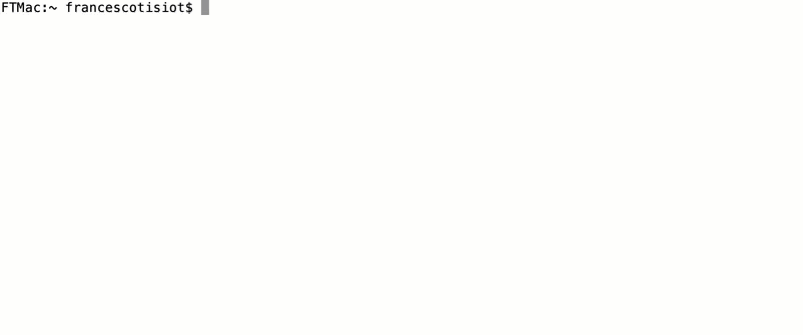
Login
With aiven-client and autocomplete installed, you can start playing with the avn command in the shell.
The first task to perform is the login: you can easily achieve it with the following command, replacing <USERNAME> with the email registered on Aiven’s website.
avn user login <USERNAME>
You’ll be now prompted for the password. In case of a successful login, you should receive a message like the below telling you that a new Access Token has been created and stored under ~/.config/aiven/aiven-credentials.json.
FT:Client ft$ avn user login ftisiot@aiven.io
ftisiot@aiven.io's Aiven password:
INFO Aiven credentials written to: ~/.config/aiven/aiven-credentials.json
The token will also be visible from Aiven’s Profile Authentication page
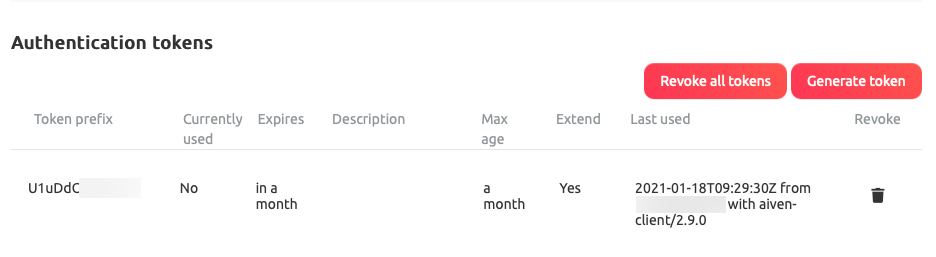
If, on the other side, your login is invalid you’ll see the below error message
ERROR command failed: Error: {"errors":[{"message":"Authentication failed","status":403}],"message":"Authentication failed"}
Enable aiven-cli Login when using “Sign in with Google”
Please note that if you are using Google OAuth Single Sign-On (“Sign in with Google” in Aiven’s console), trying to login with the same credentials via the aiven-cli will result in a failure with an Authentication failed message.
The Aiven Password login method used by aiven-cli needs to be enabled in Aiven’s Profile Authentication page
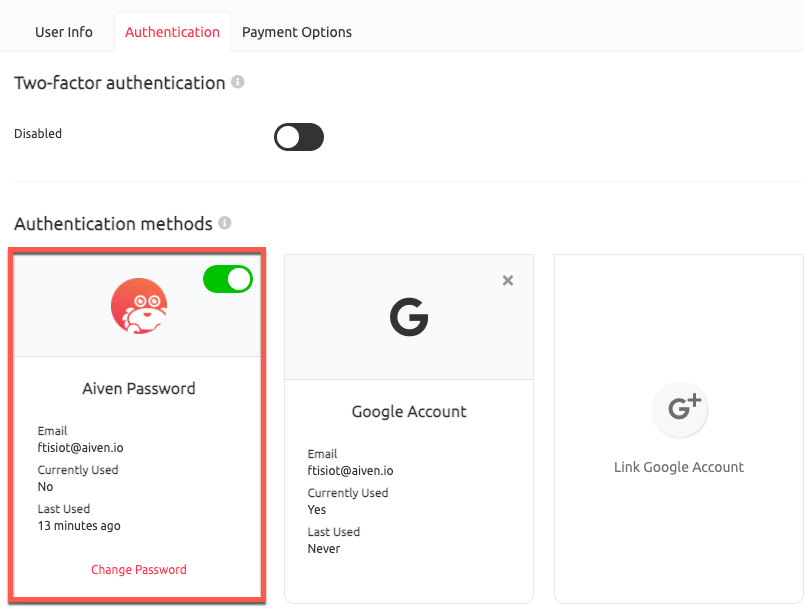
Once enabled you’ll be able to login with your account email and the defined Aiven’s password from aiven-cli!
That’s it, you’re in! You can now create services, teams, profiles and even tickets! Follow this space for more! Happy browsing Aiven’s services!